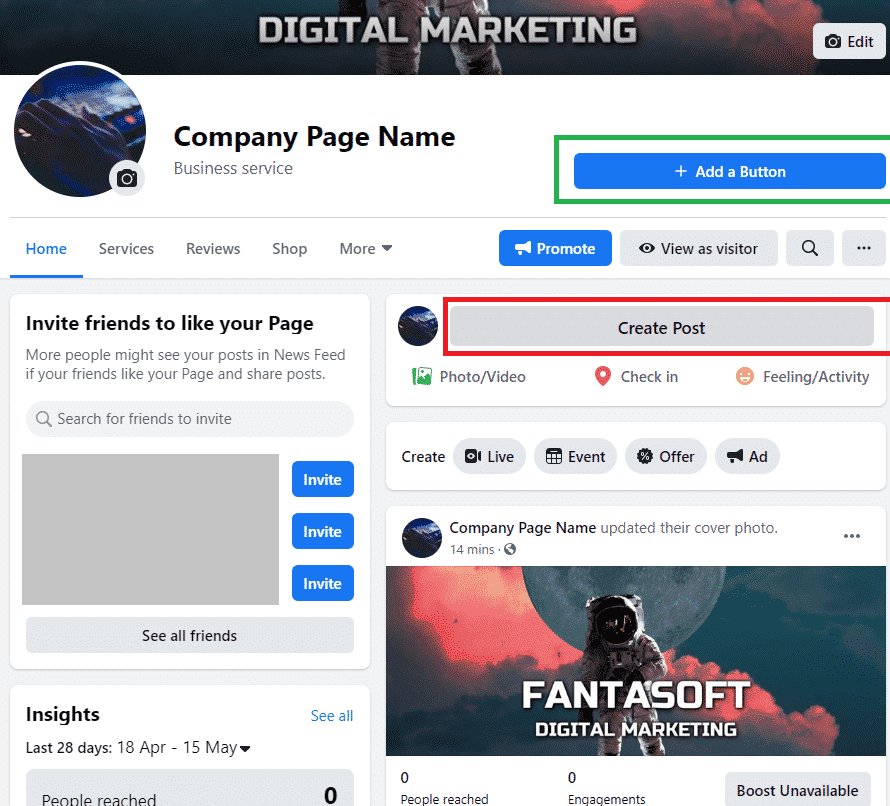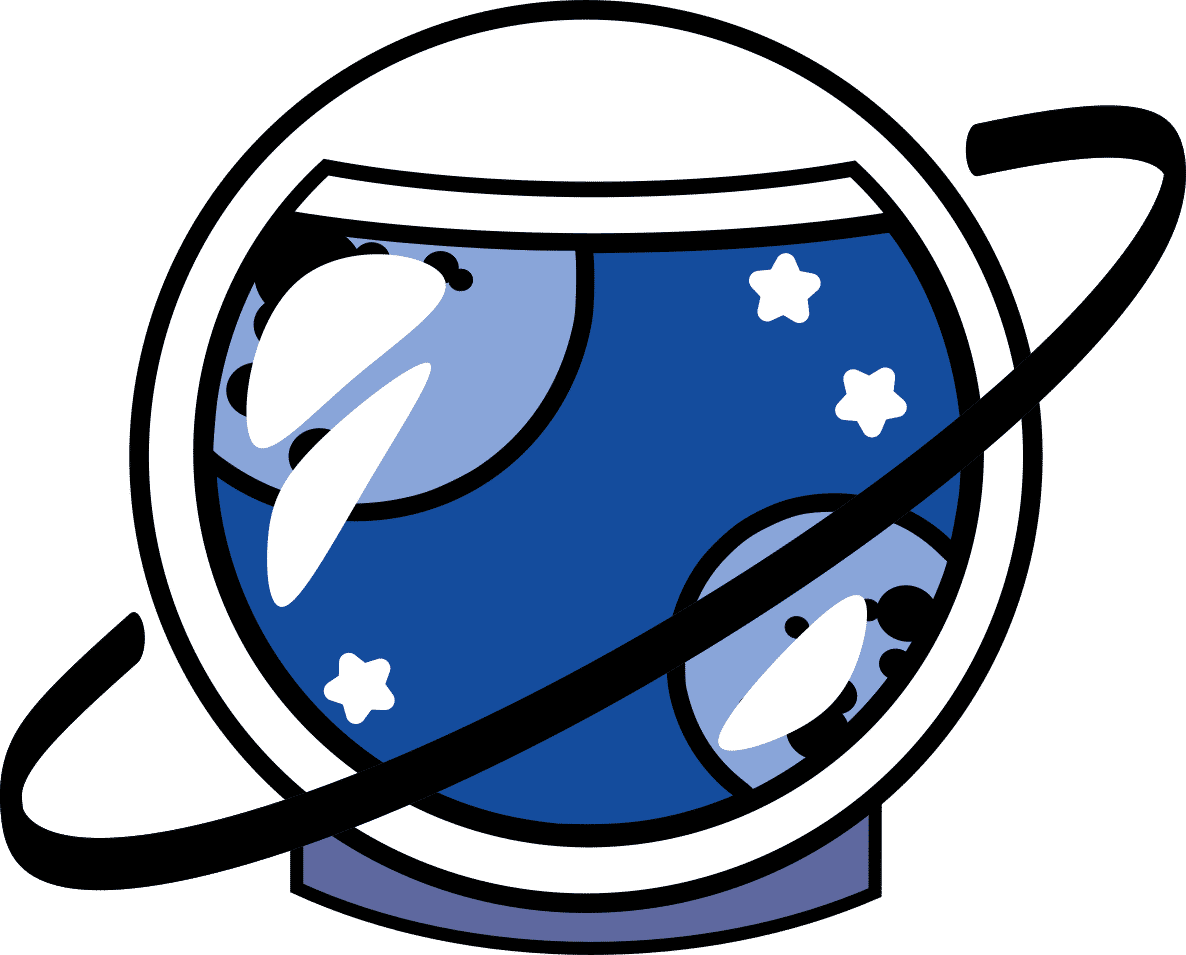A Quick Guide to Facebook Pages, Classic and New
When starting with Facebook I am going to assume you already have a Facebook account if not, make one: here. Facebook personal accounts should never really be used as a business page, because they get none of the benefits of actually being a business account, such as the ability to add services, put up adverts, and they can be penalised by Facebook and removed for not belonging to ‘real people’ We don’t want that. This process works for Laptops and Computers.
Currently there are two versions of Facebook available: The process of making a page is slightly different with both. You have Classic Facebook and New Facebook.
Facebook Classic
In the top bar to the right of the search, click Create, marked in Yellow, then select Page marked in Red.
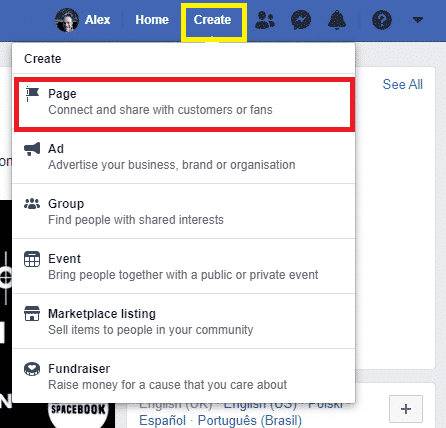
You’ll then get a page that offers Business or Brand, and Community or Public Figure. As a business, you should click the business or brand page. Enter your business name, and it’s category to what you do. Category has to be one of Facebook’s accepted categories so this can be a bit fiddly your first time.
Hit continue and your page will start being built.
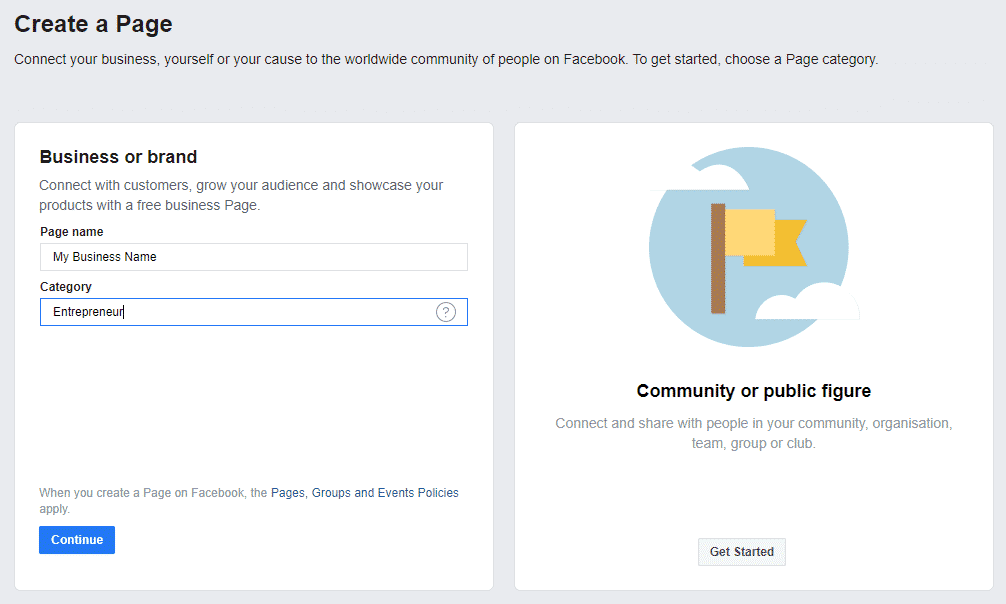
Next it will ask you to upload a profile picture and a cover photo for your business. (The Cover Photo sometimes doesn’t load and may need to be re-uploaded if it doesn’t fit Facebook’s dimensions.) Congratulations, you’re almost done! Don’t invite friends unless they’re customers or like your business this can be annoying, people will like your page if they like your business.
You’ll then get a page that offers Business or Brand, and Community or Public Figure. As a business, you should click the business or brand page. Enter your business name, and it’s category to what you do. Category has to be one of Facebook’s accepted categories so this can be a bit fiddly your first time.
Hit continue and your page will start being built.
Click on See More (Green Square). Then go to About. You should edit this section with business information. The Red Boxes should be avoided for now. Username for example requires at least 25 followers, you can change it later. More information is not necessary at this point.
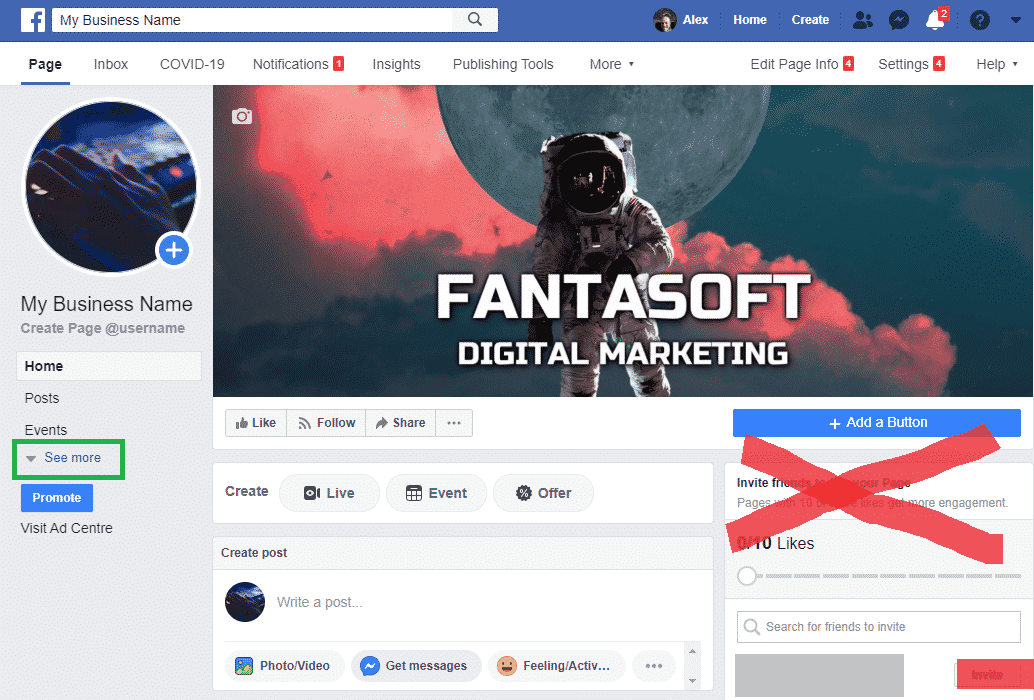
Your Story is basically a bit about you and your business, not really necessary but it looks nice and professional to have. Add yourself as a team member as well.
In the top right you have Add a Button. I recommend Contact You and Send Message, however this does not fit everyone’s business. Some people prefer bookings, but that’s complicated territory in itself.
Once this is done, click to home, on the left (Purple)
There are other things that can be done in Settings in the top left hand corner (I recommend playing around with Tabs if you have time!) But we can leave them for now. Your business page is ready and you can set up your first post.
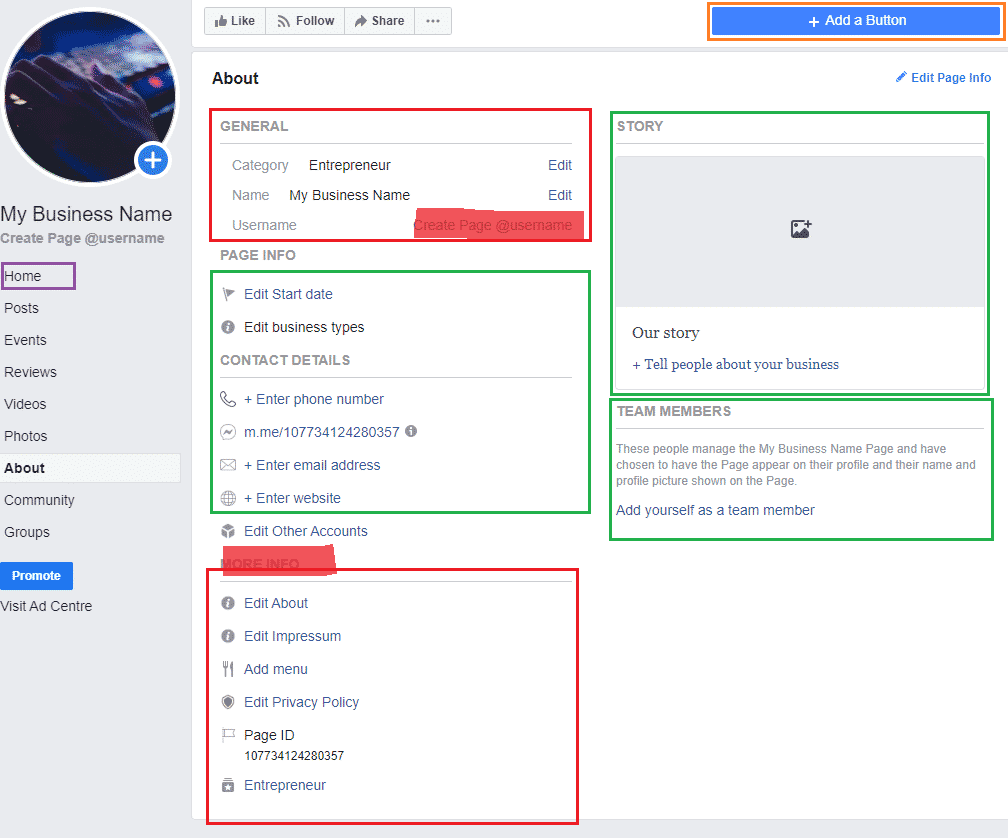
Facebook New
Facebook New is annoying to navigate, however: We go to the top right hand side of the page and click the Plus symbol marked in yellow then the Page button marked in Red.
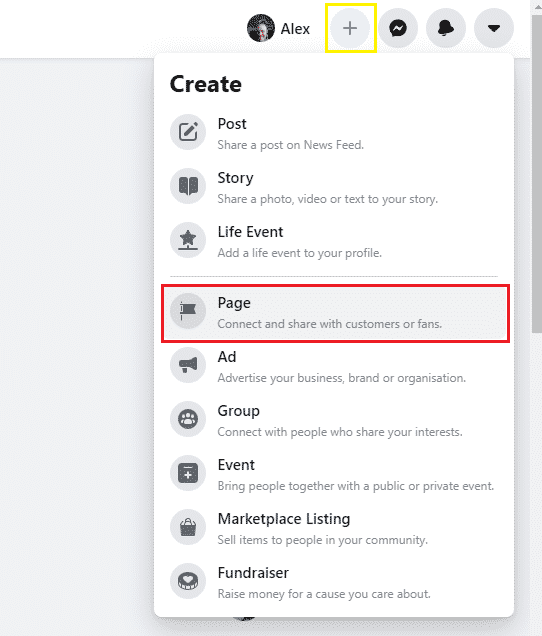
The setup is more simple in appearance. You have your creation tool to the left and the preview to the right. When you add the information on your company name it will be added to the preview, which is the same for your category and description, then hit create page marked in green on the bottom left.
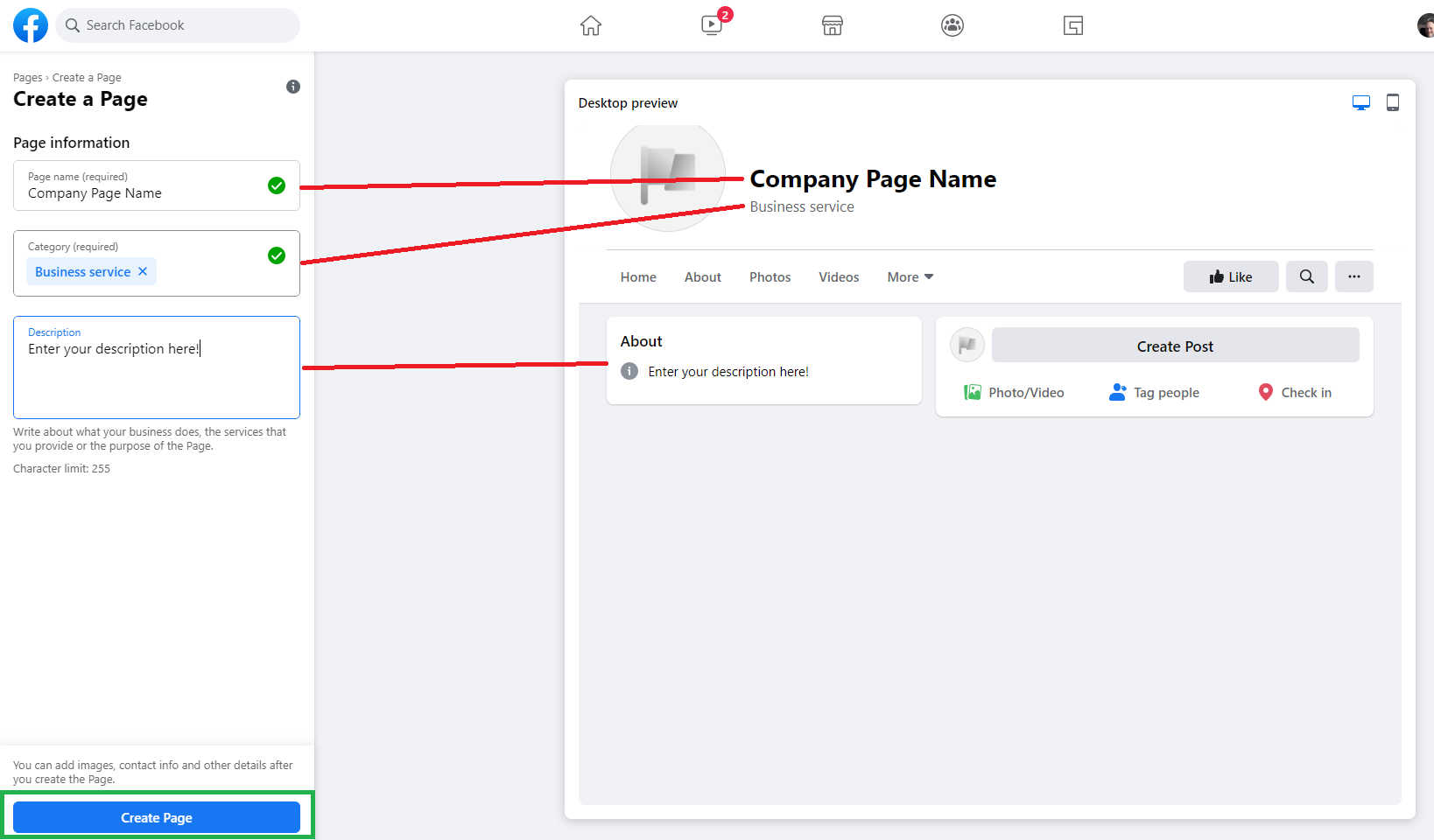
Once the page is created the list is then expanded for ease of use. You add a profile picture, uploading it from your computer, and a cover photo (orange). Then hit Save (green) to proceed to the next step!
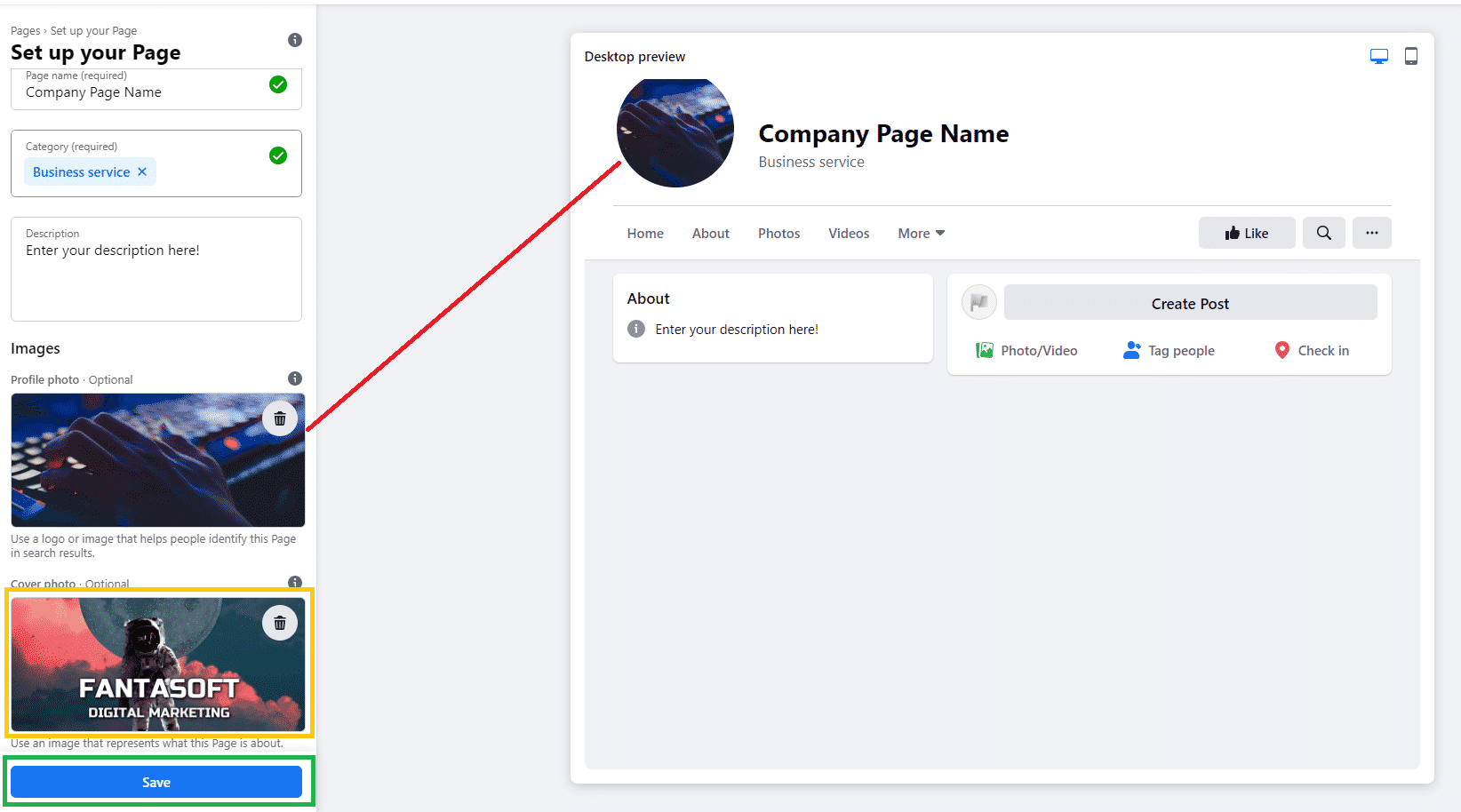
You will get this screen. Ignore adding friends and getting them to like your page. People who like you may not be interested in your business. Social media is a tough one. Then you want to scroll down.
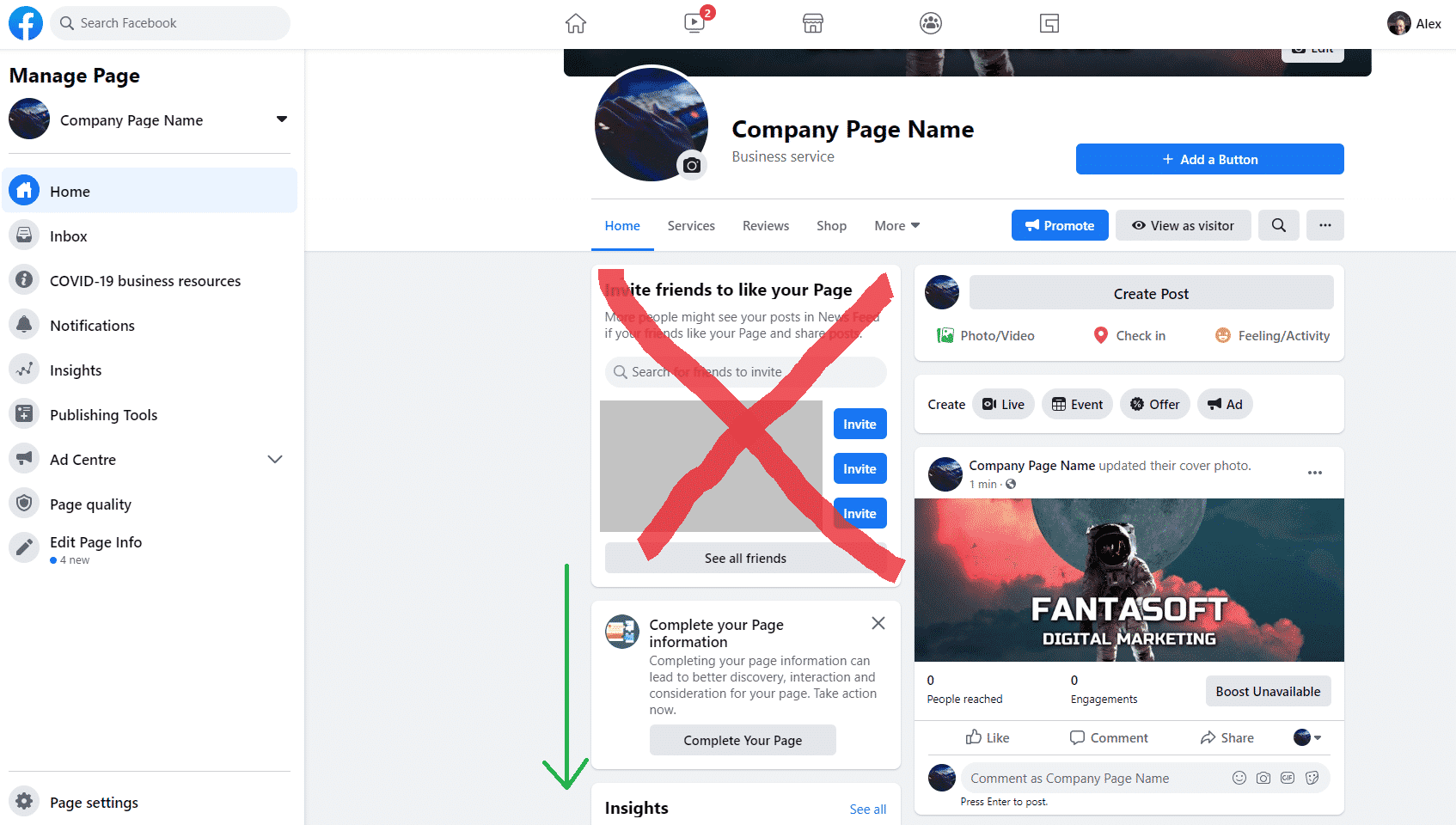
We are now at the about section of the page. You should click the edit details and add all the necessary information about your company.
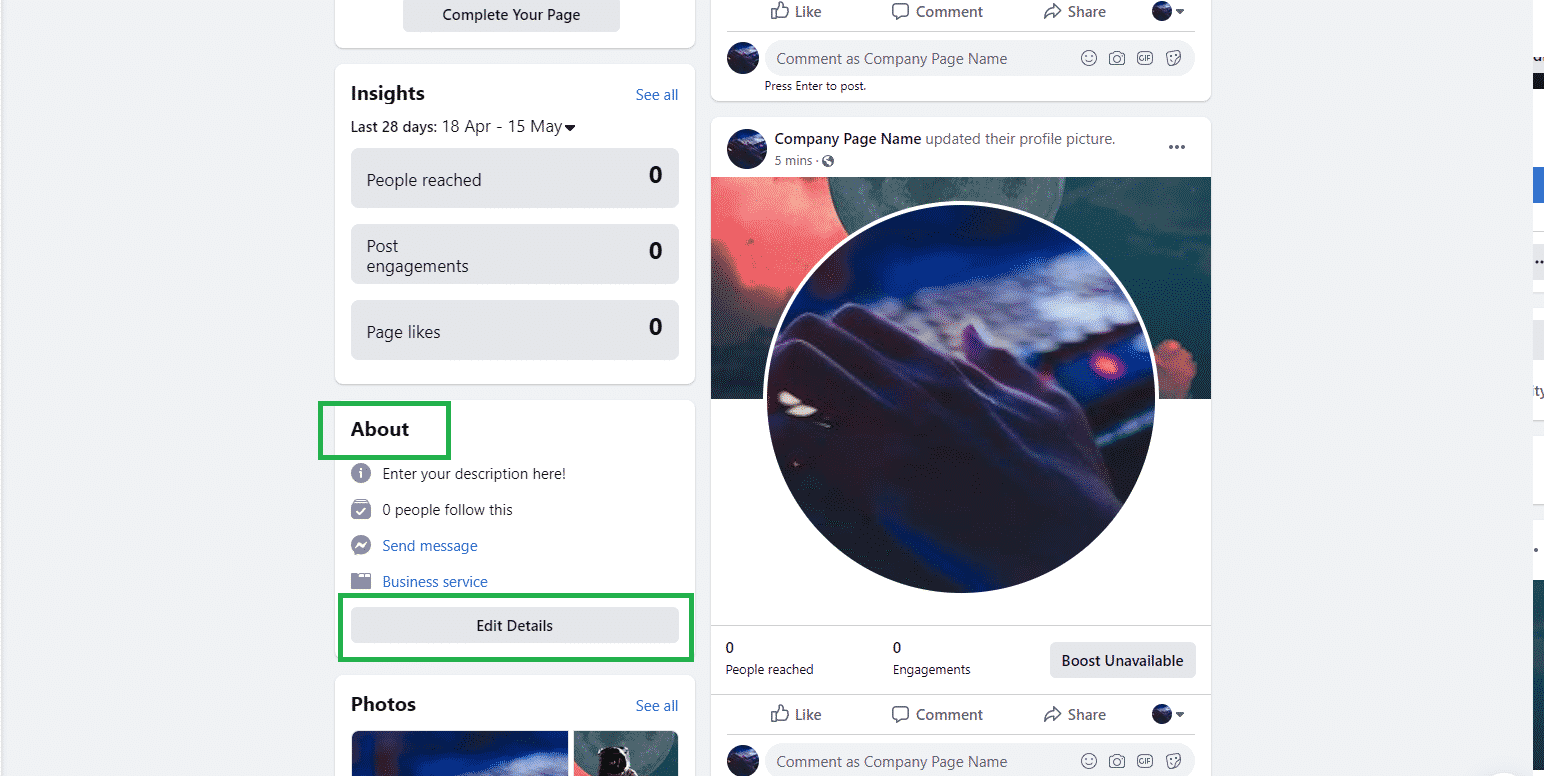
Add all your necessary information to the about section and you should be done. It’s really simple and Facebook takes you through it!
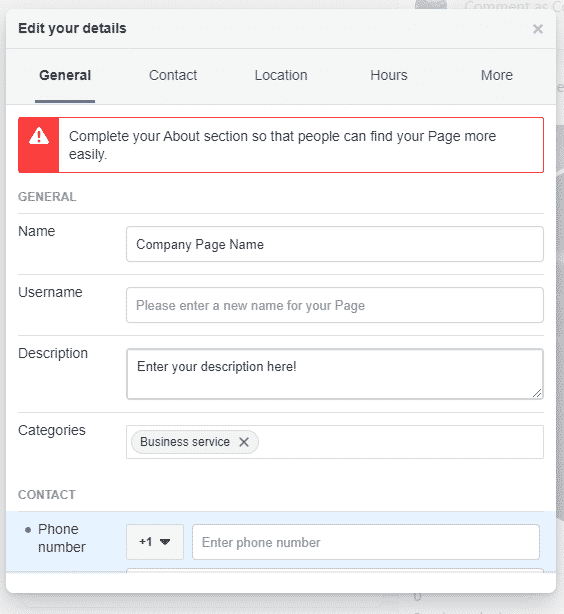
Once you have added a button up at the top of the page. This is easy to set up, and I recommend Send Message for first time users, your page is ready to rock and roll, you can scroll up and make your first post with the create button. (Red) You’re ready to rock and roll on Facebook!