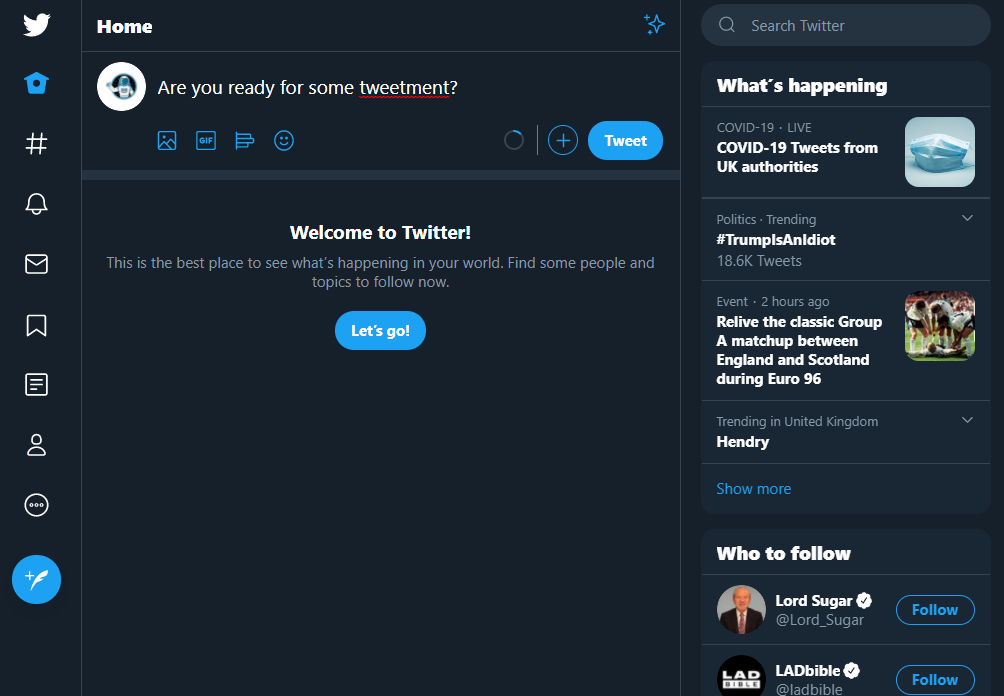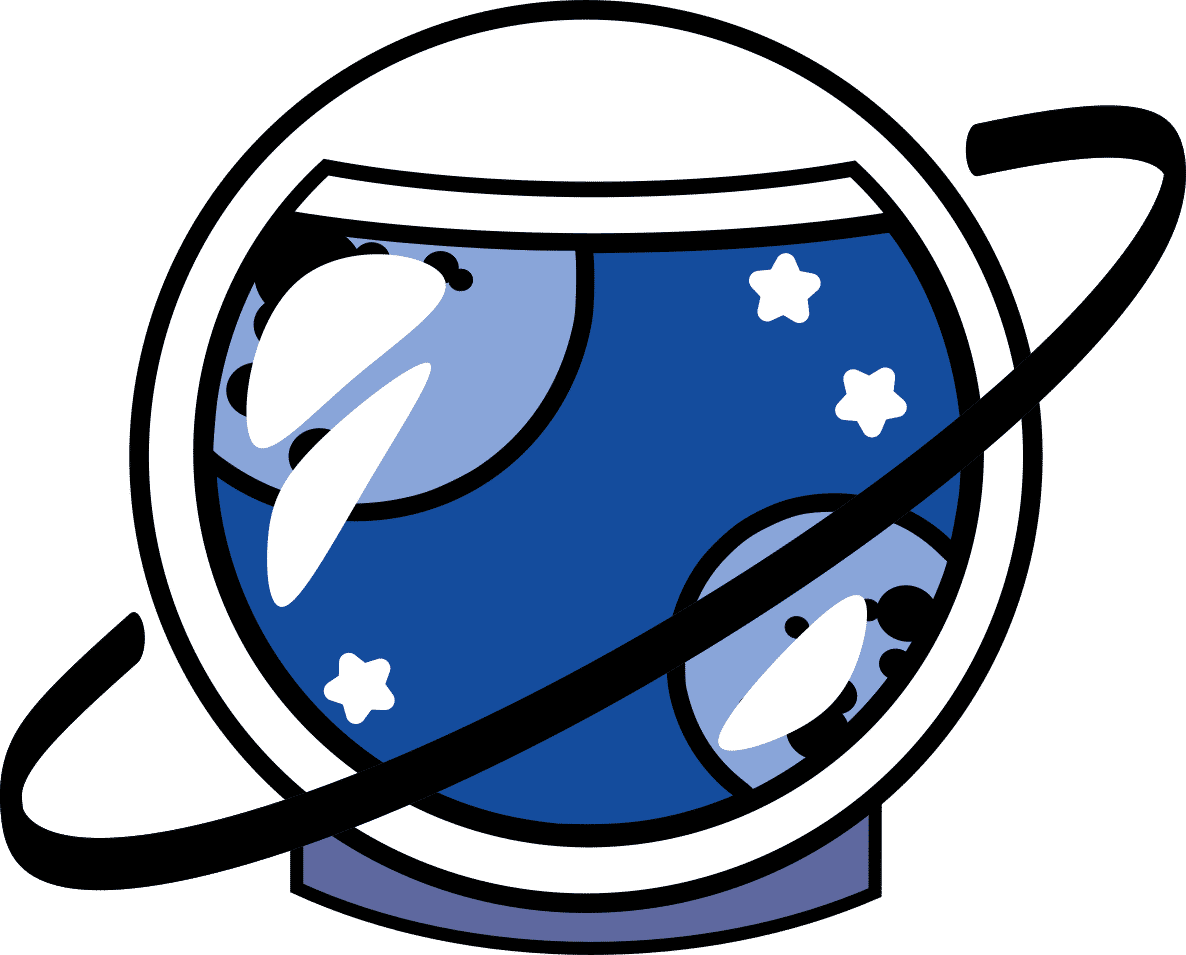A Quick Guide to Setting Up your Twitter Account
When making a new account on Twitter (for the purposes of this exercise we are going to use a computer.) You get to enter your name and phone or email. I have chosen email for the purposes of this exercise as I’ve used my number for my actual twitter. You will then get the option to customise your experience.

When making a new account on Twitter (for the purposes of this exercise we are going to use a computer.) You get to enter your name and phone or email. I have chosen email for the purposes of this exercise as I’ve used my number for my actual twitter. You will then get the option to customise your experience.
I recommend choosing Get more out of Twitter, which may give you information that can help you increase what you’re doing on twitter, and see a little into the activity on your account, and connect with people you know if you are using a business email. Other business owners you know or people you have on your business email may follow you.
After this, you agree to their terms and policies clicking the sign up function.
Twitter should then send you a verification code to your email, and ask you to choose a password. Upon choosing a password, you get to add a profile pic, and then a bio about yourself!

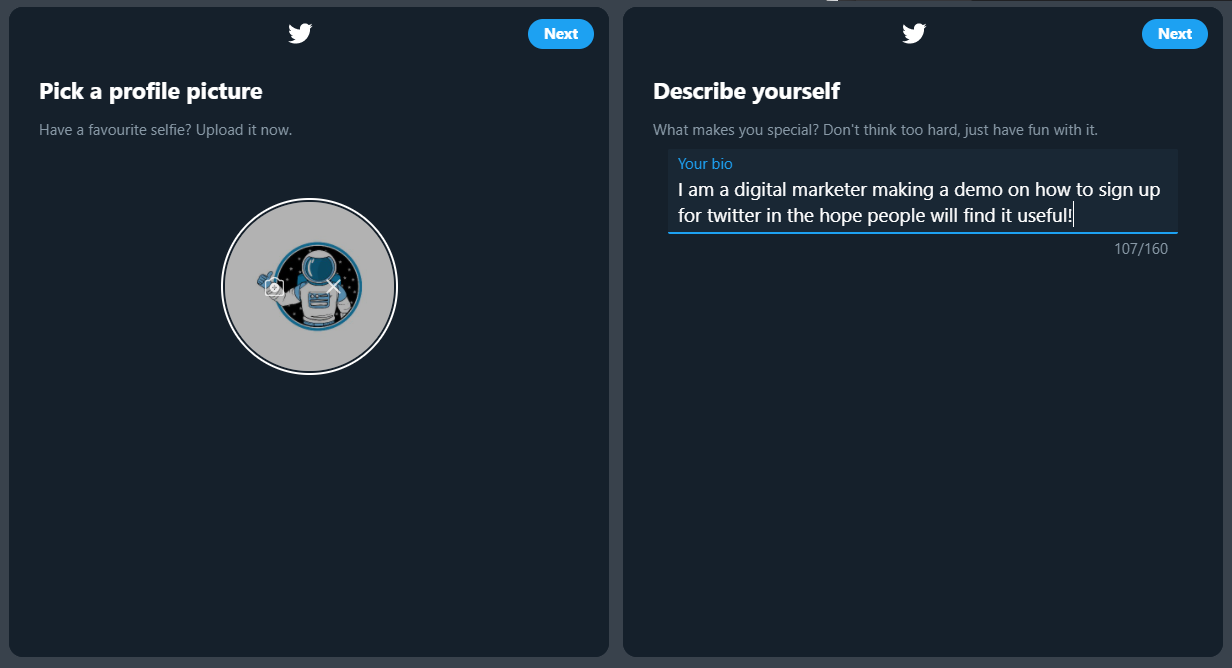
Twitter will ask about things you like. If you intend to use Twitter for browsing and looking at things you’re interested in, pick some topics that interest you. Twitter will often recommend suggestions on people to follow. Usually these people are big named celebrities and brands. Twitter will also ask to send notifications. Skip this step or you will end up going crazy. It’s very annoying.
Once you’ve done all this, your Twitter account is ready, and you can put out your first tweet!
Back to Guide